
A handheld GPS unit is a great tool to bring if you are traveling. With the GPS unit you will be able to find your way around without solely relying on other individuals'advice and recommendations, which may vary from local to local. In addition, it is even possible to create your own map of a specific area using a handheld GPS unit.
Step 1
Download and install GPS Track Maker at http://www.gpstm.com/downloadscontract.php (link provided in Resources). This software allows you to create your own maps with your GPS unit.
Step 2
Connect your handheld GPS unit to the computer via USB cable (provided when purchased). The computer should detect the unit.
Step 3
Open the program once it has finished the installation. Select "Tools" in the menu and click "Select Map Icon." The program uses your GPS unit and allows you to select a location that you would like to create a map out of.
Step 4
Click the map adjust tool and place the mouse onto the crosshairs of the image. This gives you a latitude and longitude. Insert this into the handheld GPS unit as your location.
Step 5
Save your Track Maker file and select the option to import the map into the Word Web's digital chart. This connects you to an Internet site that allows you to add specific content to your map, such as land elevation, sea level, altitude, and highway markers, as well as the city, state or country of your map. Essentially, you can add any particular aspect of a map that you want.
Step 6
Select the desired country. From here you can select the options of including elevation, roads and other features on your map (depending on what you want to use the map for). Save this new file and re-import it into the Track Maker program.
Step 7
Select "Options" and import the new map into your handheld GPS unit. It will take only a moment for your GPS unit to receive the map. Once the upload has completed you will be able to use the new map that you created on the GPS Unit.
Resources
Greyson Ferguson is a graduate of the Savannah College of Art and Design with a degree in film and television. He currently resides in Lansing, Michigan where he works on independent film projects and writes for numerous publications. Ferguson primarily focuses on computer and electronic articles. Greyson produces TheDailyUpbeat.com, focusing on only upbeat news stories with daily updates.







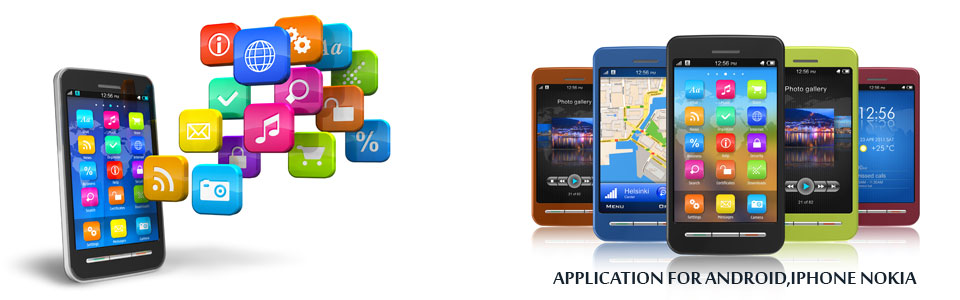





0 comments:
Post a Comment